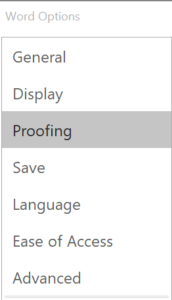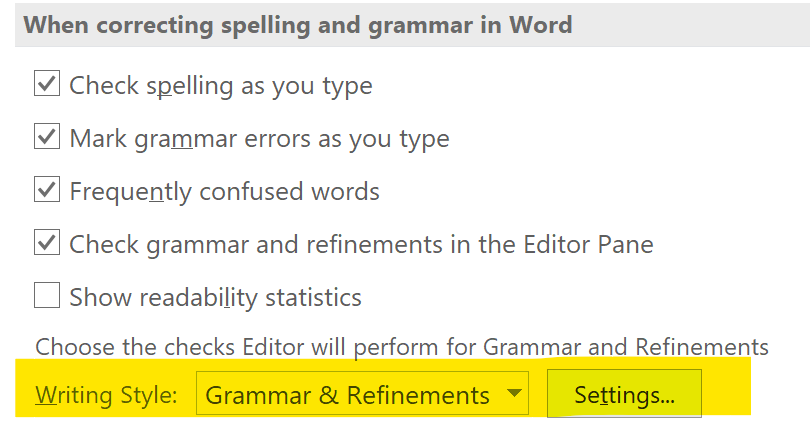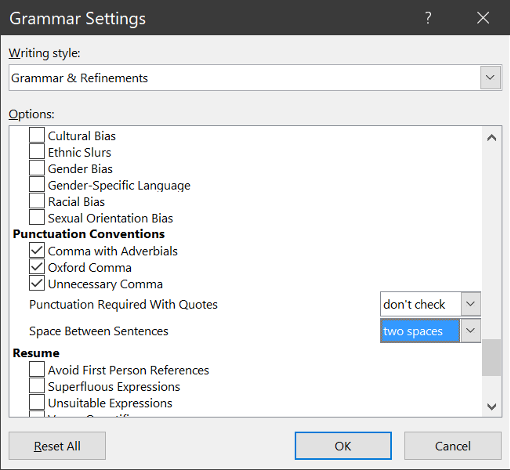Merilee’s Tips & Tricks for Reporters: Social Distancing in Word
By Merilee S. Johnson – RDR, CRR, CRC, RSA
In a new development in the long and contentious debate over one-space versus two-spaces after a sentence, the one-spacers have picked up a powerful ally. As of April 2020, Microsoft Word will flag anything other than one space after ending punctuation as an error.
Hasn’t Microsoft heard of Social Distancing? If you’re married to your two spaces and you don’t want Microsoft to take away your two-space elbow room, here are the steps to change how Word will proof this new change.
You have two options, the easiest of which is to right-click the error and select Always Ignore. Of course, that only applies to the document you’re working in and you’d have to do that again for each new document.
The more permanent solution is to:
- Open a Word Document
- Go to File
- Scroll down to Options
- A new window will appear. On the left side, you will see a pane of menus. Select Proofing.
- Scroll down to When correcting spelling and grammar in Word
- Underneath that heading, go to the bottom where it says Writing Style
- In the Dropdown menu select Grammar & Refinements
- To the right of that, select Settings
- Under the Settings menu scroll down to the bottom to the heading Punctuation Conventions
- The last option where is says Space Between Sentences select One Space or Two Spaces
- Click Okay
And there you go – you’ve successfully fended off a move to dictate a one-space rule! And while we’ll all be keeping a bit more distance in the foreseeable future, now that option remains in Microsoft Word as well.